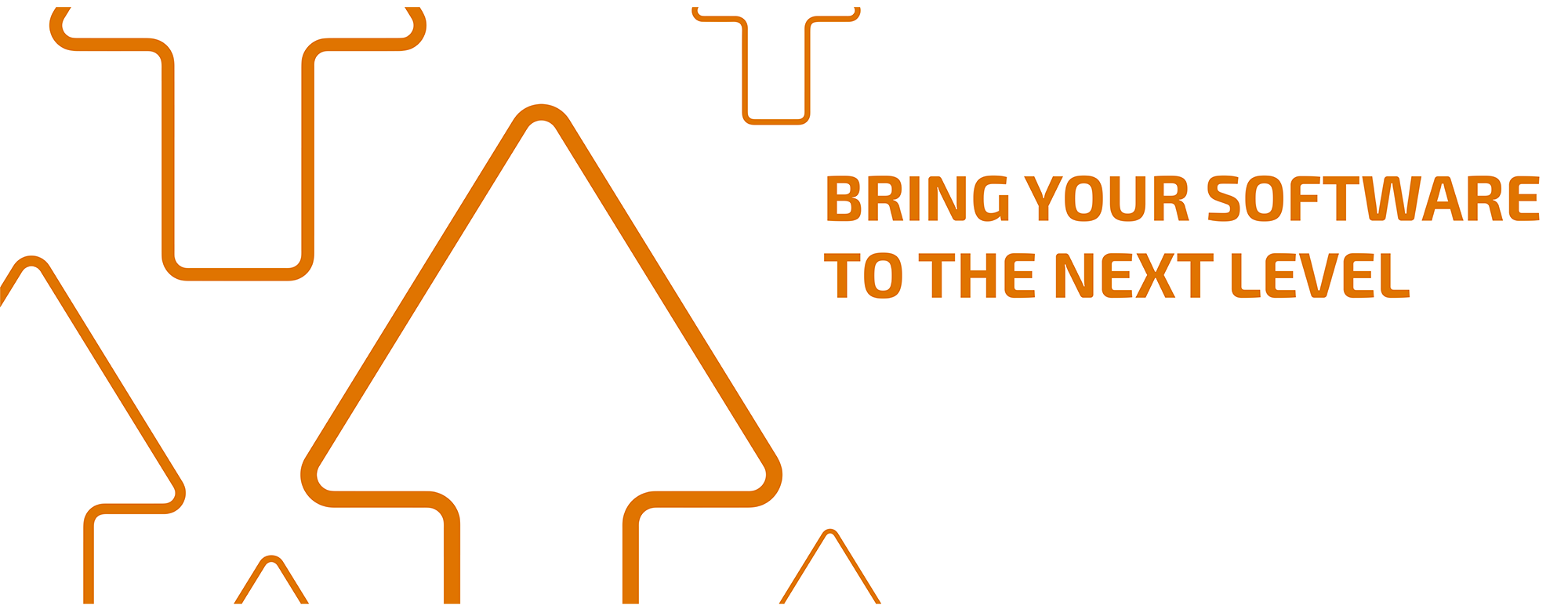Are you looking to upgrade your software?
Upgrading your software gives you the latest features, enhanced security, and improved performance. In this guide, we will walk you through the process of upgrading your software, step by step.
If you prefer to watch a video about the upgrade process, you can find it here for licenses with soft key and here for licenses with USB key. Or watch the videos below for each step.
- The first step is to check if you have a valid Value Pack. If you have one, you are able to upgrade and the upgrade is free of charge. Please go to our Support Site, login, and go to Menu > Account & Licenses > tab Licenses. Click on the license you want to upgrade and check the expiration date of your Value Pack.
If you do not have a valid Value Pack, please contact our Customer Service team (do not forget to include your license number).
- Optional: If you still want to use your old software version after the upgrade, you must now install the latest build of your current version. This ensures compatibility between both versions.
Go to our Support Site > Download area > Software and select your software and the version that is currently installed. Download the installer from the top of the list and install the software.
- Optional: If you are going to use the new software version on another computer than the old one, you should now create a backup in your ColorGATE software via Options > System Configuration > Backup. This ensures that all settings, profiles, and printer definitions will be available after the upgrade. Check out this video or this techblog article to learn more about backup and restore of the system configuration.
The next steps depend on whether you have a license with soft key or with USB key.
LICENSE WITH SOFT KEY
- Please upgrade your license now, either via an e-mail to our Customer Service team (do not forget to include your license number and the version you want to upgrade to) or you can do it by yourself using the Upgrade button on our Support Site.
This techblog article and the video on the right describe how to do this.
- As soon as your license has been upgraded, you will receive a notification (either an e-mail from our Customer Service team or a message displayed after you have clicked on the Upgrade button).
After receiving this notification, please revoke your license in the Start menu (Productionserver (or Filmgate or Proofgate) XX > Productionserver (or Filmgate or Proofgate) XX - Revoke license) or just uninstall the software (remember: first do a backup).
More information about revoking your license can be found in this techblog article.
- Download and install the new software version. You will find it on our Support Site (Download area > Software). Please use the filters for your respective software and the version you want to upgrade to. During installation, please make sure to select Soft key in the License Type Selection step.
- To activate the new software version, you need your activation code. You will find it on our Support Site under Menu > Account & Licenses > tab Licenses. Click on the license you want to upgrade, copy the activation code, and paste it into the entry field that is displayed when you start your ColorGATE software.
- And last but not least: Either import the system configuration, if you are going to use the new version on the same computer as the old one. For this, just click on Import the system configuration from a previous version in the Setup Assistant that opens when you start the software or when you click on Help > Setup Assistant.
Or restore the backup (if you previously backed up the old version) via Options > System Configuration > Restore. Check out this video or this techblog article to get more information about backup and restore.
LICENSE WITH USB KEY
- Please upgrade your license now. To do this, just drop a short e-mail to our Customer Service team, including your license number and the version you want to upgrade to.
- Once you have received an e-mail confirming that your license has been upgraded, you can download and install the new software version. You will find it on our Support Site (Download area > Software). Please use the filters for your respective software and the version you want to upgrade to. During installation, please make sure to select USB key in the License Type Selection step.
- To update your USB dongle with the new license, you need to start the KeyUpdate tool. It is either displayed automatically after starting the ColorGATE software or you can start it manually at C:\ProgramFiles(x86)\ColorGATESoftware\Productionserver (or Filmgate or Proofgate) XX\KeyUpdate.exe.
If your computer has internet connection, click on Download License File and afterwards on Update Attached Dongle. Your dongle is now connected with your new license file and you can start your software.
If your computer has no internet connection, please watch the video on the right:
- And last but not least: Either import the system configuration, if you are going to use the new version on the same computer as the old one. For this, just click on Import the system configuration from a previous version in the Setup Assistant that opens when you start the software or when you click on Help > Setup Assistant.
Or restore the backup (if you previously backed up the old version) via Options > System Configuration > Restore. Check out this video or this techblog article to get more information about backup and restore.
WE WISH YOU MUCH SUCCESS WITH YOUR NEW SOFTWARE!
If you do have any questions, please contact our Customer Service Team.